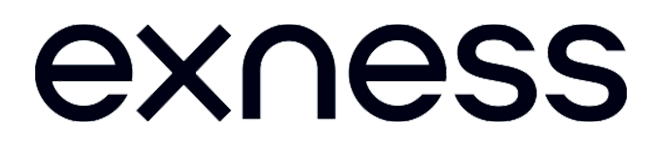Download Exness MT4 for PC

- Why you may need the Exness MT4 application for your personal computer or notebook computer
- How to get the Exness MetaTrader4 application for PC
- Alternative way to download the MT4 application via Personal Area Exness
- Install Exness MT4 on your PC
- Setting up Exness MT4 on a PC
- Solving Problems when Downloading and Installing xness MT4
Why you may need the Exness MT4 application for your personal computer or notebook computer
Stability of the platform is that the computer performance is spent only on the application itself, in case of using the web version of the platform, it may be that the computer resources may not be able to cope with the long trading activity

Comfortable work - this means that you can customize the application so that no factors will not distract you. For example, you can make the application on the whole working screen of the monitor, as well as customize hotkeys for quick and correct actions without fear of accidental clicks.
It is important to mention that the security of your account is increased as you do not need to constantly open your browser and all your data remains on your computer or laptop
The main thing about this application is that it has great functionality, including you can download additional Expert Advisors, as well as use the tools to create your own tools.
This paper describes in detail the procedure of download and setup of the software application.
How to get the Exness MetaTrader4 application for PC
Getting to the main Exness homepage
Finding the MT4 Downloads Section
Start downloading the Desktop version of MetaTrader 4 (MT4)
Alternative way to download the MT4 application via Personal Area Exness
Install Exness MT4 on your PC
Running the Installation File
Find it in your browser in the downloads tab
Find the file in the downloads folder - where all files are downloaded from the browser.
After you have found the file - you need to run it, and for this you need to click on it 2 times (or select it and press Enter).
Installation process
After the installation is complete, sometimes the application may ask you to restart your computer. Click on finish and you will get the Exness MetaTrader 4 application and can find it on your desktop.
Opening MT4 and Logging In
To open a trial account, if you want to try the trials demo type of account and you don't already have any, then choose this option.
Start a Real Account if you don't have one, select it to start your trading journey.
Join an existing account this option if you have a existing account and you simply wish to log in to it (Choose a server and type in the necessary details)
System requirements for the application
- Operating system
- Windows 7 and larger
- RAM
- 512 MB is the minimum
- Places on the device
- 100MB
- Internet speed
- 1 mbps and up
- Operating system
- Exness MT4 on macOS
- RAM
- 2 GB for the minimum
- Places on the device
- 150MB
- Internet speed
- 1 mbps and up
Setting up Exness MT4 on a PC
- You will need to launch and log in to your account to start customization
- Choose the language you are comfortable with - which will be the most suitable for your preferences
- It is also recommended to customize the windows with charts (line colors, background colors, information items, etc.)
- Select and add to your favorites the assets you are interested in and will use
- Look at and try all the buttons on the interface to know what is intended and why
- Understand how to save your customizations so you don't have to look for them next time
- Try your first asset
- You will need to launch and log in to your account to start customization
- Choose the language you are comfortable with - which will be the most suitable for your preferences
- It is also recommended to customize the windows with charts (line colors, background colors, information items, etc.)
- Select and add to your favorites the assets you are interested in and will use
- Look at and try all the buttons on the interface to know what is intended and why
- Understand how to save your customizations so you don't have to look for them next time
- Try your first asset
Solving Problems when Downloading and Installing Exness MT4
- Some users complained about problems when downloading the file, and support found the problem, it was that the user's internet was unstable, and could sometimes disconnect causing an error - so make sure your internet is stable.
- Sometimes you may get an error during installation - "The installation process has stopped and is not moving". Support figured out the reason, which was that the installation version was incompatible with the user's operating system (e.g. OS Windows can be either 32-bit or 64-bit). The solution to this issue is quite simple, download the correct version from the website or contact support to have them send the correct version for installation.
- Occurs such a problem that after a successful installation is not able to run (even as administrator) - it turns out the reason is quite simple, sometimes it can happen that the installation process had an error independent of the user and the solution is a complete reinstallation solves the problem.
- The most common problem is a login problem. This is quite simple - often incorrect login credentials are used. The solution is simple - if you are not sure about the correct data - you can always log in to your Personal Area and change the password of the trading account you are trying to log in to and use the new login data.