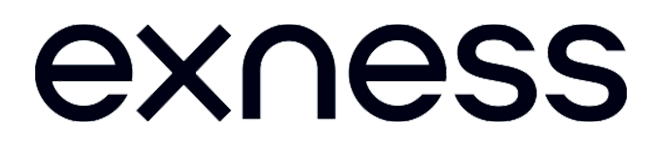How to Open and Set Up a Demo Account at Exness - Step-by-Step Instructions
Article updated: 22.03.2024
A demo account at Exness provides new and experienced traders with a great opportunity to learn the market, hone trading skills and test strategies without real financial losses. Here is a step-by-step guide on how to open and set up a demo account with Exness for both new and existing users.
Steps to Register a Demo Account
Opening a demo account with Exness is a key step for new users looking to learn trading forex and other markets without risk. A demo account offers a unique opportunity to practice, explore platform functionality and test strategies in a safe environment with virtual funds.
Opening a Demo Account without an Exness Account
For new users who are not yet registered with Exness, the process of opening a demo account involves the following steps:
1
Register or create an account on the Exness platform - it's quite simple (go to the registration form and fill in all the required details - if you have any problems you can read the full Exness registration guide)
2
Once you click on register the platform will offer you a demo account - click on it and try it out
If this is not enough for you and you want to open another account with different conditions - read below.
Demo Account Access for Existing Exness Users
If you are an existing Exness user, opening a demo account is even easier:
1
Log in to your Exness personal cabinet: Use your login credentials.
2
Go to the demo account tab - and select the account you need.
3
Click - trade.
Or you can start trading by clicking on Exness Terminal.
So, whether you are a new user or already familiar with Exness, opening a demo account is easy and convenient. It's a great way to improve your trading skills before moving on to real trading.
How to Open and Set Up a New Demo Account in Exness Personal Area
Starting a demo account with Exness allows traders to customize the trading environment according to their needs and goals, creating the optimum situation for the training and strategic planning.
Opening a Demo Trading Account
To open a demo trading account with Exness, the process of creating a demo account is similar to creating a live account, follow the steps below:
1
Login to personal area exness: First log in to your personal account on the main Exness website.
2
If you don't have an Exness account, you need to register one - without it you won't be able to use your demo account!
3
You need to go to the "my accounts" section and click on "open a new account" in it
4
Then choose the account you want and the platform it will work on.
5
And now you will need to select the demo button and choose the account terms you want to use. If you want, you can think of a name and click on "create an account".
6
Done, now you have a demo trading account with Exness.

All created accounts will be located in the "My accounts" tab in the Personal area exness - in the "Demo" tab.
Updating Demo Trading Account Balance
Sometimes it may happen that your account balance has reached minimum values due to the study of trading strategies and plans - it happens and it is normal. In order not to open a new trading account every time, Exness offers to use the balance update feature where each user can add virtual funds to their demo account, how to do it:
1
First of all you need to find the demo trading account where you want to add viral funds
2
Next you need to click on the "Set Balance" button and enter the required amount of money
3
The third step is to click on "Set Balance" again, but only in the window where you have entered the amount and it remains only to wait for the system to update your current balance to the new one.
It was all pretty easy!
Restore Access to Demo Account
Sometimes users may encounter situations where they can't find or have lost their demo account on Exness. Don't worry if you are looking for a demo account that you set up but it got lost, it's quite simple, it's probably in an archive. In order to find it and restore it you just need to:
1
Log in to your personal area Exness and on it, find the archive tab.
2
In it, select your account that may have gotten here due to an error.
3
Click reactivate
Done, now your account is in its place and you can continue using it.
First Steps After Registering a Demo Account
After successfully creating a demo account on Exness, you have the opportunity to dive deep into the world of trading in front of you. Here are the basic steps to help you get started on your journey:
- Familiarize yourself with the Interface:Take some time to familiarize yourself with the interface of your chosen trading platform, whether it is MetaTrader 4 or MetaTrader 5 or the Exness trading platform. Pay attention to the main controls, such as the Market window where you can monitor asset prices, the Trade section where open positions are displayed, and the various analysis tools.
- Open Your First Trade:Use the knowledge gained from exploring the interface to open your first trade. Select a currency pair or other asset, define the trade volume and execute the order using the "Buy" or "Sell" button.
- Test Strategies:The demo account is ideal for testing different trading strategies. Try scalping, swing or long term investing to see which ones work best for you.
- Apply Analytical Tools:Use available tools and indicators to analyze the market and make informed trading decisions. This may include technical analysis, use of charts, trend lines and other indicators.
- Take advantage of Educational Materials:Exness offers a wide range of educational resources including webinars, training videos and articles. These materials will help you better understand trading and develop the skills you need.
- Analyze Your Trades:Regularly evaluate the results of your trades on your demo account. This will help you understand what is working and what needs to be adjusted in your trading strategy.
After registering a demo account, the key to success is practice and continuous learning. Experiment, analyze your actions and use the available educational resources to maximize your potential as a trader.
Solving Demo Account Problems
Users can encounter a variety of problems when working with demo accounts at Exness. Here are some of the most common difficulties and how to solve them:
- Problem:You are unable to complete the demo account registration.
- Solution:Make sure that you have filled in all the fields in the registration form correctly and that your internet connection is stable. Check if there are any technical works on the Exness website that may temporarily block the creation of new accounts.
- Problem:After registering a demo account, you cannot log in.
- Solution:Check if the login details you entered are correct. If the problem persists, try to recover or reset your password using the password recovery function on the Exness website or app.
- Problem:Trades are not displayed or executed correctly on the demo account.
- Solution:Reload the trading platform and check your demo account settings. If the problem persists, contact Exness support for assistance and additional information.
- Problem:Some tools or features are not available on your demo account.
- Solution:Some features and tools may be limited depending on the type of demo account selected. Check if the parameters of your demo account meet your requirements or try opening another type of demo account.
Try, learn, have fun with Exness demo account trading - Good luck!
Frequently Asked Questions (FAQ)
- Can I Customize Demo Account Settings?Yes, when you sign up for a demo account you can choose your opening balance, leverage and other parameters. After creating an account, some parameters can be changed in your account settings or by contacting our support team.
- What is the difference between a Demo Account and a Live Account?A demo account uses virtual funds to simulate trading, allowing you to study the market and practice without risk.
- How do I contact Support if I have questions?If you have any questions or problems while using your demo account, you can contact the Exness support team through the official website. The support team is available 24/7 and can provide assistance in many languages.