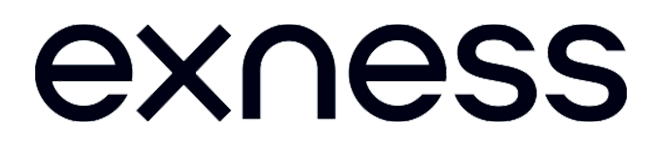Download and Install Exness MetaTrader 5 for PC using manual

Article updated: 12.04.2024
- Why traders need to download the MT5 application to their computers
- How Exness MT5 PC App differs from MT4
- Ways to Download MT5 for PC
- MT5 Compatibility with Operating Systems
- Installing Exness MT5 on your PC
- First steps after installing the application
- Solving Common Problems when Installing and Using MT5
- Frequently Asked Questions (FAQ)
Why traders need to download the MT5 application to their computers
Exness provides users with the ability to download the MT5 application to their devices including computers and laptops. Traders may have a question: "Why do traders need to download and install the application on their computers? The answer is quite simple, using the platform on a PC provides a number of advantages over other versions of platforms, such as convenience and advanced features.
- One of the important advantages that you need to know is the set of a large number of tools that are used for analysis. A technical and basic approach to working with information for traders who have their own expert opinion
- Unlike other platforms, the PC App allows you to use multiple charts in different time frames. This point provides opportunities to discover and develop trading potential and allows you to keep all assets of interest in view at all times
- For those who already have so much experience that they can predict market movements, there is an opportunity to apply their knowledge to create their own Expert Advisors - this is done in order to apply complex strategies without much difficulty.
- The platform is also popular because of its customization capabilities. The available options allow you to configure almost any item in the workspace from the color scheme of charts, ending with the configuration of notifications
- It is worth mentioning that the security of using the application on PC is ensured by direct connection of the application to the servers, unlike the web version, where the user primarily uses the browser
Using MT5 often leads to installing the PC version of the application, as users try other versions and realize that the best performance is achieved when using the application on a laptop (or computer) with all its advantages.
How Exness MT5 PC App differs from MT4
Since Exness provides users with access to different versions of terminals, many people have questions regarding the differences between the existing versions. Here are the main differences that give an idea of the important differences between the trading terminals:

Traders choose the application from their own preferences and trading ideas. It is always possible to download both versions and use them as needed (it is not prohibited). Many traders use both applications to maximize the results of their trading plan. You can always try both versions (you can try a demo account for testing). Use the terminal you like the most and have fun trading Forex!
Ways to Download MT5 for PC
If you are wondering how to download and install the application on your computer or laptop then read below. You can always download and install it yourself and use the guide below as a hint to avoid difficulties. The application can be downloaded either from the main website or from Personal Area Exness. Each of these download options gives access to the same version, so choose the option that is more preferable and convenient for you personally.
Download MT5 directly from the main Exness website
To download the application from the main site, follow the steps below (the illustrations will guide you).
First of all you need to get to the main page of the Exness website, you can do this by searching for the main site or click below and don't waste your time searching for it
First of all you need to get to the main page of the Exness website, you can do this by searching for the main site or click below and don't waste your time searching for it
Now you are on the site, and now you need to find the page where you will be able to download, to do this click on "Platforms" in the menu at the top of the screen and look for the desktop version and click on "MetaTrader 5" and you will get to the right page.
You will find the orange button that says "Download MetaTrader 5" and this will start the download process. You may have to specify the folder where you want to download the file (for installation), but if the download starts automatically, it means that the file will be downloaded to the standard folder (it is specified in the browser settings).
Downloading MT5 Through Personal Area Exness
If you want to download the app from Personal Area Exness then follow this guide (use the illustrations as hints).
You will need to authorize in Exness, if you have an account do it, if you don't have an account create one (registration instructions are quite simple and will take no more than 3 minutes).
Next you need to find the tab where your accounts are listed (my accounts) and then among them you need to find an account working in MT5 terminal (example on the illustration) - if you don't have such an account you can create it (read the guide how to create an account or you can read information about account types). And when you have found an account click on “trade”
This will open the account menu where you can click on the "MetaTrader 5 - Download terminal" button to start the download process.
Addendum: if you have a different terminal in the account menu, you need to change it, this is done in the terminal settings (click on "Change terminal" and you will get to the menu) and select the desired one, in this case it is MetaTrader 5 and click apply, and then repeat step 3.
MT5 Compatibility with Operating Systems
Exness users have different devices with different Operating Systems and for this reason there are different versions to download, in this table you can find out which version the application will run on and what the minimum system requirements are
System Requirements
Windows (32 bit and 64 bit)
- Compatibility
- Windows 7, 8, 8.1 and higher
- System Requirements
- RAM
- Minimum 512 MB
- Free space
- Over 60 MB
MacOS
- Compatibility
- Additional software may be required
- System Requirements
- RAM
- Minimum 512 MB
- Free space
- Over 110 MB
Linux
- Compatibility
- You may need software that allows you to run Windows applications
- System Requirements
- RAM
- Minimum 512 MB
- Free space
- Over 60 MB
For smoother operation of the application, use devices with specifications higher than recommended and it is advisable to regularly update the application to the latest versions.
Installing Exness MT5 on your PC
Once the application has been successfully downloaded to your computer, you will need to install it, this is a fairly simple process and you will be able to handle it without any difficulties. You can use this guide with images for hints and further steps.
Step 1: Find the downloaded file (it's called exness5setup.exe) and run it. The file is located in your downloads folder or you can look in your browser in downloads and run it from there. When you run it, Windows will ask for permission to install from an unknown source - give permission.
Step 2: The installation wizard will open and ask you to read the terms and conditions - do it. You can also click on the settings and select the folder where the application will be installed - it is not necessary to do this, as the application takes up quite little memory and will not interfere with other applications. Once you have read the terms and conditions click next
Step 3. The installation process will start, it takes about 3-4 minutes - you need to wait for it
Step 4. The installation process has finished - all you have to do is click finish.
The application shortcut will be located on your desktop and is called MetaTrader 5 EXNESS, and you can also find the application in the start menu. Besides the application you will see a shortcut called MetaEditor 5 - don't be scared, this is a tool for creating your own indicators.
That's all the way from downloading to installing Exness MetaTrader 5 application on your PC, all that remains is to launch and open a trading account, read about it below.
First steps after installing the application
To start using the application, you will need to launch it and log into your trading account. If you don't have a trading account, you will be able to create one through the app or through the main website.
In order to open and access the trading platform, you need to launch the app - the shortcut can be found on the desktop, click on it 2 times.
You will be opened to the application where you will be able to choose from 3 options:
You will be opened to the application where you will be able to choose from 3 options:
- Open demo version
- Open a live account
- Join an existing trading account (both demo and live).
Done, you have got to the trading account in the MT5 terminal, and now you will have to customize it to your requirements, the main settings that customize traders in the first place are:
- Customize the preferred language, which will fully meet the preferences of each trader (this is done in the files menu and the languages tab)
- Next, customize the trading screens (you can remove or add assets of interest) and also the color scheme (both charts and background that will be most comfortable).
- Customize time frames for each trading screen and select an asset that will be interesting in the given time frames
- Explore other features of the terminal (for example, indicators, scripts, try to study the main economic news to analyze the asset) and try to make the first transaction (you can try on a demo account).
Try, learn, develop and enjoy trading with MetaTrader 5.
Solving Common Problems when Installing and Using MT5
When downloading and installing the MT5 application, you may encounter some difficulties - although extremely rare, you may encounter problems. Read the most common problems users have encountered and find out how to solve them, if you don't find your problem or if you can't get rid of it with the described solution - contact support.
- There are situations when users can not download the application or the download process is interrupted - this situation is associated with the stable operation of your Internet, to solve the problem check whether your Internet is working and make sure that the speed is sufficient. The second option may be related to your antivirus which does not allow downloading the application - you can disable it for the time of downloading (If you are worried - you can download the application and then check it with antivirus - no problems will be detected).
- The installation file opens and closes immediately (or does not run at all), these problems happen - and there are 3 solutions:
- Run the file as administrator - to do this, right-click and select "Run as Administrator".
- The operating system does not fit the requirements of the application (by mistake the wrong version was downloaded) - to solve the problem, download the application according to the instructions above.
- If the previous options did not solve your problem - contact support and describe your problem and specify the characteristics of your device - they will quickly solve your problem
- Can't install because the error "Can't access directory" occurs - in this case select another folder or try to install to another disk.
- After installation - unable to log in to your trading account - in this case it is recommended to check your login details and make sure they are correct. If you have doubts about the correctness of your data - update your login data in Personal Area Exness and try to log in with new data.
If you don't see your problem in this list - contact Exness support (they are your best helpers in solving problems).
Have fun with MetaTrader 5 Exness application on your PC!
Frequently Asked Questions (FAQ)
- Can I use MT5 on a Mac?You can try downloading the MT5 application to your MacOS device, you may need to install additional software that will allow you to use the platform to its full functionality.
- Is MT5 compatible with Windows XP?It is recommended to use more recent versions of WINDOWS, but you can install the application to familiarize yourself with it. It is recommended to use more recent versions to avoid possible performance and security issues.
- Can I use MT4 and MT5 on the same computer at the same time?Every user can install both versions of terminals on their devices and use them comfortably. The only thing the user must make sure of is that there is enough free space to install both versions of the application.